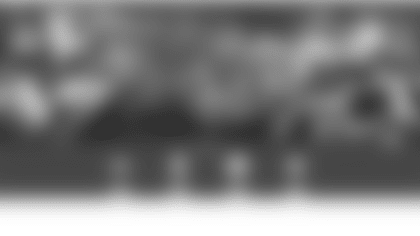SEAT UPGRADE INSTRUCTIONS
SEAT UPGRADE INSTRUCTIONS
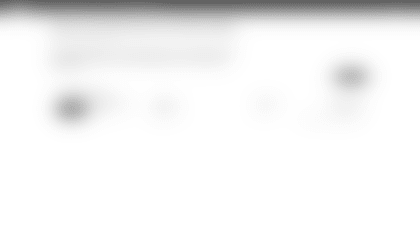
STEP TWO
Click on the "Upgrade Seats" button on the right to select which seat block(s) you would like to upgrade. Once you've selected the appropriate seat block(s), click "Next".
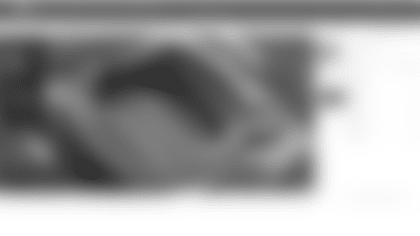
STEP THREE
Use the "Select your View" toolbar on the left to adjust your aerial view accordingly.
Hover over a section with available inventory to view seating options or select "View Available Sections" in the upper right-hand corner to view the Section Overview of all available seating locations and pricing.
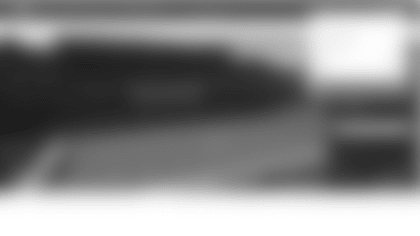
STEP FOUR
Once you find a location you would like to upgrade to, select that location and you will be directed to the seat view. The "Selected Seats" box will show the specific seat location and pricing.
To continue upgrading to these seats, select "Add to Cart".
Once the seats have been added to your cart, hover over the shopping cart icon in the upper right-hand corner, then select "Continue".
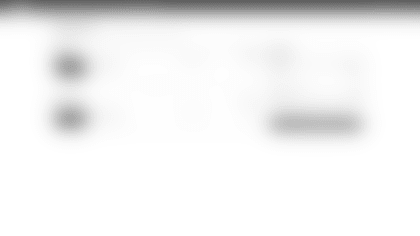
STEP FIVE
The Shopping Cart page will review the new seats you selected and your current seats (prior to seat upgrade).
The "New Seats" block will show the location and price of your new seats.
The "Current Seats" block will show the location and price of your seats prior to seat upgrade.
The "Summary" on the right-hand side will show the cost of your new seats, the original cost of your seats prior to upgrade, and the cost difference between those two values. The total amount due for your account will display at the bottom of the summary.
After reviewing this information, select "Checkout" to continue.
STEP SIX
On the checkout page, begin by selecting the payment option of your preference and enter your payment method. Ensure that the CVV field has been filled out and accept the terms and conditions on the right-hand side under "Total Amount Due". Next, select the green "Pay Today" button once you're ready to complete your new seat selection.